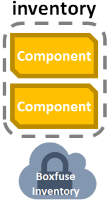Commands
CloudCaptain is based around a few simple commands: create, cfg, fuse, ls, push, convert, pull, rm, run, scale, ps, kill, open, logs, destroy & inventory.
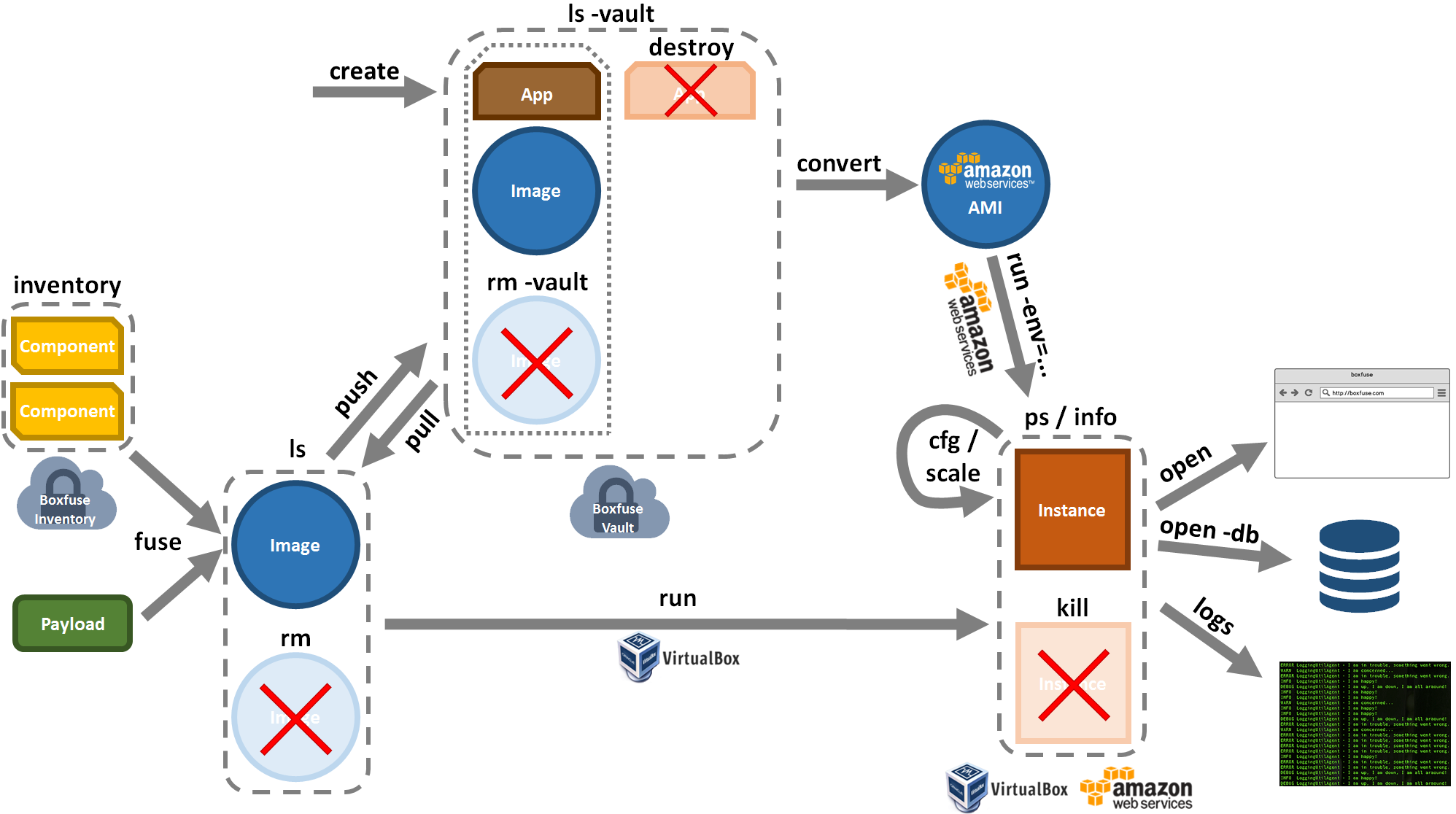
create
Creates a new App in the CloudCaptain Console.
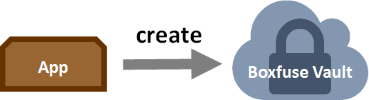
info
Displays information about an App for a specific Environment.
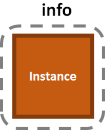
cfg
Configures an App for a specific Environment.
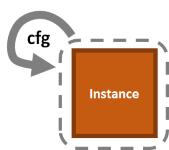
fuse
Fuses a Payload together with the Components it requires into an Image.
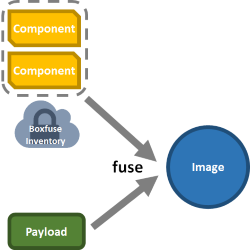
If no Payload is specified, CloudCaptain will search for a suitable one in the current directory.
ls
Lists the Images present on your machine or in the CloudCaptain Vault.
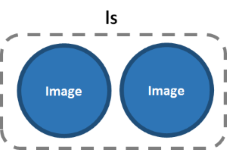
push
Pushes this Image to the CloudCaptain Vault.
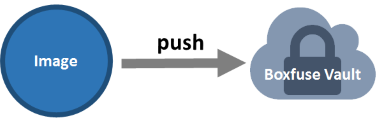
If you have reached the maximum number of images for your plan, CloudCaptain will automatically purge the least recently used ones from the vault to make room.
convert
Convert this Image from the CloudCaptain Vault into an AWS AMI.

pull
Pulls this Image from the CloudCaptain Vault.
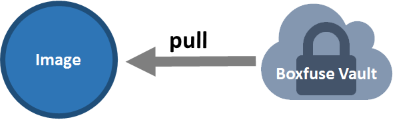
rm
Removes this Image from your machine or the CloudCaptain Vault.
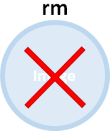
run
Runs one or more Instances of this Image in the specified Environment (on your machine or on AWS).
All necessary resources (Elastic IPs, ELBs, Security Groups, Auto-Scaling Groups, Databases, ...) will be provisioned automatically if they don't already exist. Already running applications will be updated with zero-downtime blue/green deployments.
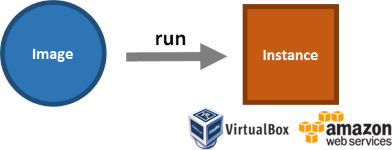
scale
Scales an App to the specified capacity in a certain environment
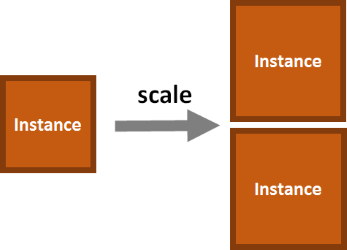
ps
Lists the running Instances on either your machine or AWS
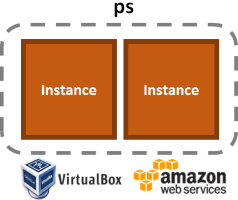
kill
Gracefully kill all Instances of an App in the specified Environment.
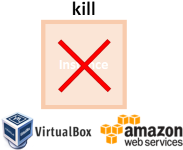
open
Opens a web browser pointing at the https or http port of an Instance running either on your machine or on AWS.
Add -db to open a database connection instead.
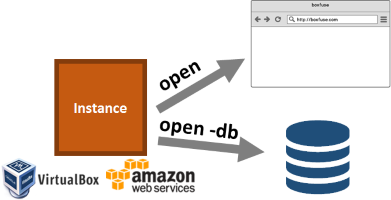
logs
Display the console logs of an Instance running either on your machine or on AWS.
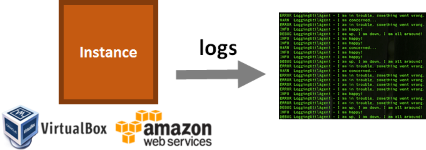
destroy
Destroys an App in the CloudCaptain Console. This will kill all current deployments of this app in all environments, remove all its images from the CloudCaptain Vault, and destroy the app in the CloudCaptain Console.

inventory
Lists all versions of a specific Component available in the CloudCaptain Inventory.