Deploying 15 MB Node.js VMs effortlessly to AWS
2016-03-23 by Axel Fontaine
Node.js is a highly productive platform with a broad ecosystem for developing modern web applications and microservices.
Today we're going to look at deploying Node.js applications effortlessly to AWS using CloudCaptain.
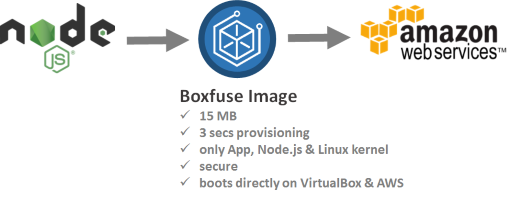
CloudCaptain is based upon 3 core principles:
| 1. | Creating servers and never modifying them again by treating a server as one immutable unit that is regenerated after every change and promoted unchanged from environment to environment. This eliminates drift and increases reliability by ensuring you run the exact same code in production as the code you tested in test. | |
| 2. | Minimal Images | Analysing your application and generating minimal tailor-made Linux-based images on the fly that are 100x smaller than a typical Linux system and take just seconds to produce. |
| 3. | Blue/Green deployments | Deploying a new version of an app in parallel to the existing one and only making the switch at the elastic IP or elastic load balancer level once the configured health checks of the new version have passed. Deployments are fully automated and effectively transactional, providing you with zero-downtime updates. |
The plan
Our plan is to first create a new Node.js app which we'll fuse into a minimal CloudCaptain image that can be deployed unchanged both on VirtualBox and AWS.
We'll then deploy our image to VirtualBox (great for rapid feedback and quick local tests), push it to the CloudCaptain Vault (our secure online repository) and run it on AWS.
And finally we'll update it on AWS with zero-downtime blue/green deployments.
Prerequisites
Before we begin, ensure you have successfully:
- created a CloudCaptain Account (simply log in with your GitHub account, it's free)
- downloaded and installed the latest CloudCaptain Client
- downloaded and installed the latest version of Node.js
- downloaded and installed the latest version of VirtualBox
Creating the Node.js application
In this tutorial we are going to create and deploy a simple Node.js application based on Express.
Start by installing the necessary npm packages:
> npm install -g express-generator npm-bundle
Now generate the project:
> express getstarted-nodejs
And navigate to the newly created directory:
> cd getstarted-nodejs
Then simply create the bundle tgz in the directory based on your package.json:
getstarted-nodejs> npm-bundle
Fusing a CloudCaptain image and running it locally on VirtualBox
Now it's time to fuse your application into a CloudCaptain image and launch an instance of it on VirtualBox:
getstarted-nodejs> boxfuse run
Fusing Image for getstarted-nodejs-0.0.0.tgz ...
Image fused in 00:02.481s (15076 K) -> myuser/getstarted-nodejs:0.0.0
Launching Instance of myuser/getstarted-nodejs:0.0.0 on VirtualBox ...
Forwarding http port localhost:80 -> vb-b18d6746:80
Instance launched in 00:03.139s -> vb-b18d6746
Waiting for Payload to start on Instance vb-b18d6746 ...
Payload started in 00:04.688s -> https://127.0.0.1
In just a few seconds CloudCaptain found your application, detected its type, generated an image for it and launched an instance of that image on VirtualBox.
Now open your browser and navigate to this address to see your new application up and running within the VirtualBox VM:
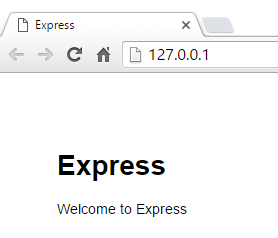
You can also see your newly created image:
getstarted-nodejs> boxfuse ls
Images available locally:
+--------------------------------+-----------------------------+-------+---------------+------------+---------+---------------------+
| Image | Payload | Debug | Runtime | Ports | Size | Generated at |
+--------------------------------+-----------------------------+-------+---------------+------------+---------+---------------------+
| myuser/getstarted-nodejs:0.0.0 | getstarted-nodejs-0.0.0.tgz | false | Node.js 5.8.0 | http -> 80 | 15076 K | 2016-03-12 14:57:50 |
+--------------------------------+-----------------------------+-------+---------------+------------+---------+---------------------+
Total: 1
As well as the instance that is running:
getstarted-nodejs> boxfuse ps
Running Instances on VirtualBox in the dev environment :
+-------------+--------------------------------+---------------------+------------------+---------------------+
| Instance | Image | Type | URL | Launched at |
+-------------+--------------------------------+---------------------+------------------+---------------------+
| vb-b18d6746 | myuser/getstarted-nodejs:0.0.0 | 4 CPU / 1024 MB RAM | https://127.0.0.1 | 2016-03-12 14:57:56 |
+-------------+--------------------------------+---------------------+------------------+---------------------+
Total: 1
Deploying your application to AWS
Now let's deploy the image to AWS. As CloudCaptain works with your AWS account, it first needs the necessary permissions to do so. So if you haven't already done it, go to the CloudCaptain Console and connect your AWS account now.
Every new CloudCaptain account comes with 3 environments: dev, test and prod.
dev is your local VirtualBox environment and test and prod are on AWS.
So let's deploy our application to the prod environment on AWS:
getstarted-nodejs> boxfuse run -env=prod
Creating myuser/getstarted-nodejs ...
Pushing myuser/getstarted-nodejs:0.0.0 ...
Verifying myuser/getstarted-nodejs:0.0.0 ...
Waiting for AWS to create an AMI for myuser/getstarted-nodejs:0.0.0 in eu-central-1 (this may take up to 50 seconds) ...
AMI created in 00:17.463s in eu-central-1 -> ami-d98364b6
Creating Elastic IP ...
Mapping getstartednodejs-myuser.boxfuse.io to 52.58.12.244 ...
Creating security group boxsg-myuser-prod-getstarted-nodejs-0.0.0 ...
Launching t2.micro instance of myuser/getstarted-nodejs:0.0.0 (ami-d98364b6) in prod (eu-central-1) ...
Instance launched in 00:40.942s -> i-af499712
Waiting for AWS to boot Instance i-af499712 and Payload to start at https://54.93.101.157/ ...
Payload started in 00:10.313s -> https://54.93.101.157/
Remapping Elastic IP 52.58.12.244 to i-af499712 ...
Waiting 15s for AWS to complete Elastic IP Zero Downtime transition ...
Deployment completed successfully. myuser/getstarted-nodejs:0.0.0 is up and running at https://getstartednodejs-myuser.boxfuse.io/
Notice that we have now specified an image, as we want to reuse our image unchanged instead fusing a new one.
With that one command CloudCaptain has automatically pushed your image to the CloudCaptain Vault as well as provisioned, configured and secured all necessary AWS resources. There is no manual work necessary on your behalf.
All you need to do is simply navigate to your new domain to see your Node.js application in action on AWS:
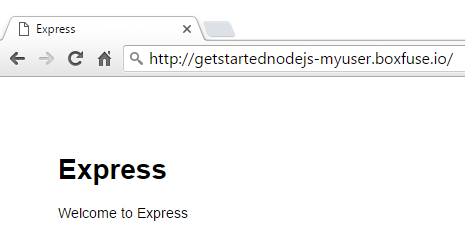
Bonus: update your application using blue/green deployments
Now let's take things one step further and deploy an update of your application with zero downtime.
Start by modifying views/index.jade with a simple change:
extends layout block content h1= title p Updated by CloudCaptain with zero downtime!
then bump the version in package.json:
"version": "0.0.1",
clean the old bundle:
getstarted-nodejs> del *.tgz
and rebuild the tgz:
getstarted-nodejs> npm-bundle
Finally, deploy the new version of your application to AWS:
getstarted-nodejs> boxfuse run -env=prod
Fusing Image for getstarted-nodejs-0.0.1.tgz ...
Image fused in 00:02.679s (15077 K) -> myuser/getstarted-nodejs:0.0.1
Pushing myuser/getstarted-nodejs:0.0.1 ...
Verifying myuser/getstarted-nodejs:0.0.1 ...
Waiting for AWS to create an AMI for myuser/getstarted-nodejs:0.0.1 in eu-central-1 (this may take up to 50 seconds) ...
AMI created in 00:28.465s in eu-central-1 -> ami-738b6c1c
Creating security group boxsg-myuser-prod-getstarted-nodejs-0.0.1 ...
Launching t2.micro instance of myuser/getstarted-nodejs:0.0.1 (ami-738b6c1c) in prod (eu-central-1) ...
Instance launched in 00:42.912s -> i-3649978b
Waiting for AWS to boot Instance i-3649978b and Payload to start at https://52.59.244.133/ ...
Payload started in 00:11.316s -> https://52.59.244.133/
Remapping Elastic IP 52.58.12.244 to i-3649978b ...
Waiting 15s for AWS to complete Elastic IP Zero Downtime transition ...
Terminating instance i-af499712 ...
Destroying Security Group sg-1defe174 (boxsg-myuser-prod-getstarted-nodejs-0.0.0) ...
Deployment completed successfully. myuser/getstarted-nodejs:0.0.1 is up and running at https://getstartednodejs-myuser.boxfuse.io/
And there it is:
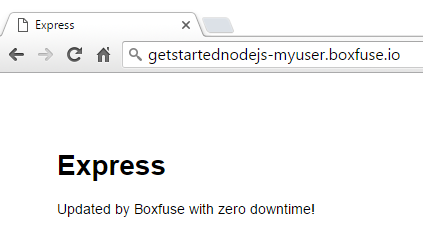
Summary
In this post, we saw how to deploy and update a Node.js application to AWS using CloudCaptain in 3 easy steps.
First we fused our application into a 15 MB CloudCaptain image in under 3 seconds and ran an instance of it on VirtualBox. We then deployed the same image unchanged to AWS. And finally we updated our application on AWS with zero downtime using blue/green deployments.
To do so we used CloudCaptain and its 3 core principles:
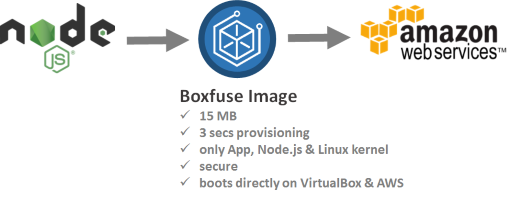
And that's not it! CloudCaptain also supports dead-easy debugging, auto-scaling, database auto-provisioning and much more.
So if you haven't already, sign up for your CloudCaptain account now (simply log in with your GitHub id, it's free) to start deploying your Node.js applications effortlessly on AWS in minutes.
