Hello Hyper-V!
2017-06-28 by Axel Fontaine
CloudCaptain lets you test your images rapidly and with great fidelity by allowing you to run them unchanged both locally and on AWS. To run your images locally CloudCaptain supports VirtualBox. It’s easy to install and it’s available for Windows, macOS and Linux.
Windows 10 Pro however already ships with its own built-in hypervisor: Hyper-V. This is a great feature. It is however only available on the Pro edition of Windows 10 (Home edition is not supported) Not only that, but once it is active no other hypervisors are allowed to run. This effectively means you need to disable Hyper-V (and reboot your machine) every time you want to use VirtualBox.
No more! Starting today, CloudCaptain now also comes with first-class Hyper-V support on Windows 10 Pro.
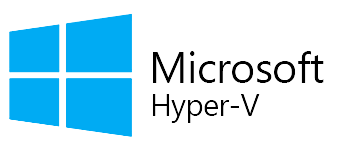
How it works
When running on Windows, by default CloudCaptain will autodetect whether you are using Windows 10 Pro and whether Hyper-V is active. If that’s the case, CloudCaptain will automatically select Hyper-V for running instances in the local dev environment.
Otherwise it will simply use VirtualBox as it always has.
You can also explicitly influence this behavior by setting the new platform configuration property to either
hyperv to force Hyper-V usage or virtualbox to force VirtualBox usage.
Available today
The CloudCaptain support for Hyper-V is available today for all Windows 10 Pro users. Enjoy!
So if you haven’t already, sign up for your CloudCaptain account now (simply log in with your GitHub id, it’s free), start deploying your application effortlessly to AWS today and have it running locally on Hyper-V in minutes.
